Installing Google Tag Manager on your WordPress site is a great idea. It helps consolidate all of your scripts and tags into one place. You install… and manage any tag your need on your website from Google Analytics to Google AdWords conversion tracking. This video will take you through the simple steps on how to setup Google Tag Manager and install Google Analytics through it in just a few short minutes.
- The first thing you want to do is sign up for Google Tag Manager.
- Once you’ve logged into Google Tag Manager, fill out the account information form.
- Once you’ve completely filled out the form, press create and Google Tag Manager will automatically prompt you with code you’ll need to install on your wordpress site.
- Next, login to your WordPress site and go to Appearance > Editor.
- Locate and click the header.php file link.
- Paste the Google Tag Manager code right after the openingtag.
- Press update.
- Go back to Google Tag Manager and press Done.
Creating your first Universal Analytics tag
- If you don’t already have a Google Analytics profile setup, create a new one for the website you want to track.
- Once the account for your website is created, go to Admin on the top menu.
- Find the tracking ID (UA-XXXXXXXX-X) and copy it.
- Now go to Google Tag Manager and create a New Tag.
- Name it Universal Analytics.
- Select Google Analytics, select Universal Analytics and press continue.
- Paste your Google Analytics tracking ID into the field and select Enable Display Advertising Features. Press Continue.
- Select All Pages.
- Press Create Tag.
- Now you have to Publish your container by clicking the red Publish button at the top right of your browser window.



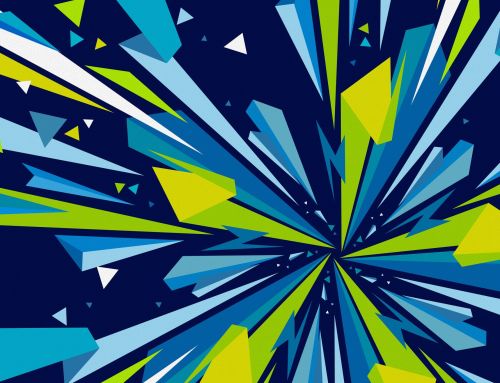

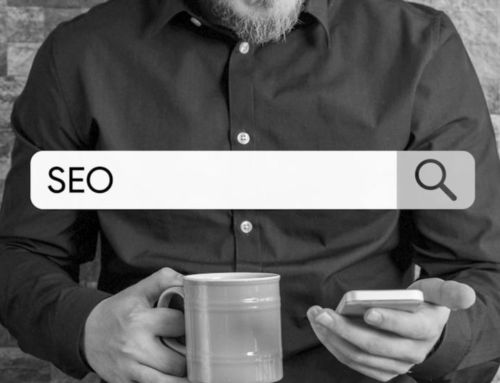
Leave A Comment